- Tullin ohjeet
- en
- Import
- Messages
- Basic information
- General information about completing a declaration
- Declaration lists
- Settings
- Lodge a new declaration
- Import declaration: release for free circulation
- Inward processing
- Temporary admission
- Simplified import declaration
- Presentation notification when an entry in the declarant’s records (EIDR) is used
- Intra-EU tax border declaration
- National tax border declaration
- Recapitulative statement – customer with an Åland tax border number
- Customs declaration for low-value goods
- Discharge notification
- Summary and submission
- Documents
- Messages
- Amendment request
- Invalidation request
- Advanced search
Messages
Under “Messages”, you can read and respond to messages sent by Customs. You can also send messages to Customs about your declarations by clicking on “+ Contact request”.
.png/d614b463-3762-a8ec-88ca-beb356c2d5e9?t=1668057987007)
Contact request
After clicking on “+ Contact request”, you can choose the reason for contact from the drop-down menu. If your contact request concerns a transit or export declaration, you can only choose “006 – Other reason”.
Type free-form text to describe the reason for contact. If needed, you can add an attachment to support your message.
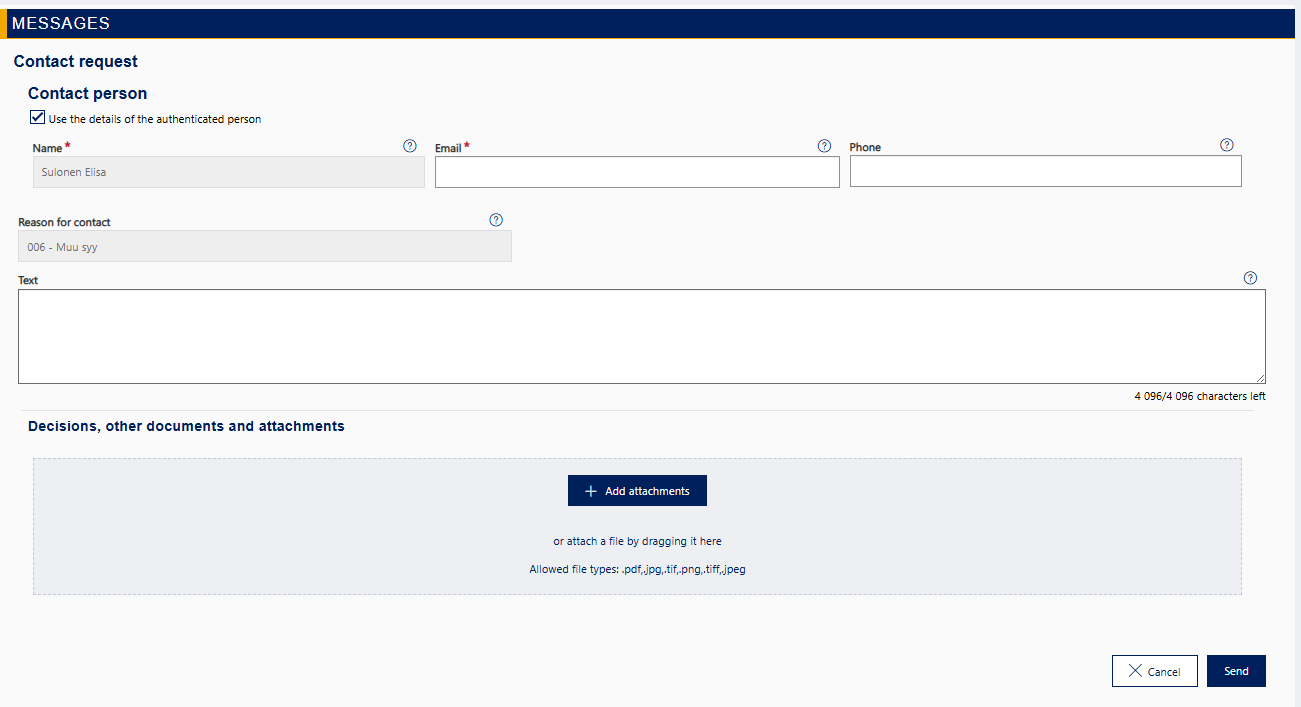
Messages from Customs
If you have received a message from Customs, you can see it on the list of declarations “In progress” on the front page of the service. The declaration state of the declaration marked with a red triangle is “Waiting for response”. Reminders of any unread messages are also displayed on the “Summary and submission” page of the declaration.
A message from Customs may be e.g. an additional information request. The request is specified in the “Contents of message” field and it usually involves a time limit. To respond to the message, click on the desired row to open the contents of the message so you can respond.
Write your response in the response field of the request.
Add an attachment, if the additional information request requires it. Write a description of the attachment in the field that opens. The supported attachment file types are PDF, JPG, PNG and TIF. The maximum attachment size is 5 MB.
Responding to a hearing request
Under “Summary and submission”, a message button will be displayed if Customs has sent you a proposed decision for hearing and is requesting a response. Click on the message button to display the contents of the message. First, there is the hearing request sent by Customs as well as the proposed decision and below them, the section “Response”.
Fill in the section “Response”. By clicking on a radio button, choose whether you accept the proposed decision or whether you disagree. If you do not agree, provide a free-form account in the text field, explaining why you do not accept the proposed decision.
To support your explanation, you can send additional documents to Customs by clicking on “+Add attachments”. Finally, send the response by clicking on “Send”.
Withdrawing a discharge notification
You can withdraw your discharge notification on the page “Summary and submission”. Choose “Cancel BoD/NoD” and provide a free-form reason for the withdrawal. If necessary, you can add attachments by clicking on “+ Add attachments”. Lastly, send the request by clicking on “Send”.
Please note: A discharge notification for customs warehousing cannot be withdrawn. If you wish to withdraw a discharge notification for customs warehousing, you should contact spake.varastointi@tulli.fi.
